WR1
Administrator-
Posts
985 -
Joined
-
Last visited
-
Days Won
286
Content Type
Profiles
Forums
Events
Everything posted by WR1
-
ETABS Load Combo Creation Have a look at it...may be u find it useful...its for manually creating combos in excel and then importing back to etabs..as it allows the flexibility to create combinations in table format and less chances for errors as compared with that of ETABS unfriendly load combo interface...Report back any bugs or suggestions...thanks To download click on the link above with blue color or www.4shared.com/file/THoXlkzv/ETABS_Load_Combo.html
- 13 replies
-
- combinations
- load
-
(and 2 more)
Tagged with:
-
MIDAS SET Column Concrete Shear Capacity Problem MIDAS SET 3.2.1 Column Concrete Shear Capacity Problem Link for CIVILEA topic MIDAS SET is a good tool to verify individual sections output. It incorporates a simple input data form on the left side and the detailed equations and output in the right pane. Despite of its good tools and features, I faced a problem while I was calculating the column shear capacity (concrete) manually and trying to verify it with MIDAS. To my astonishment it gave me almost double the value which I got using ACI-318 chapter 11 equation 11-4 for concrete shear capacity under axial loads. I will show you here the detailed steps to prove my point. If you find anything misleading or want to share your thoughts please respond. I have written an email to MIDAS and let’s see when can I get the response. Solve a simple column example B=500mm H=500mm Cover=50mm so d = 450mm Axial Factored Load is 700kN Compression f’c = 45 MPa Ag = 500x500 = 500 mm² From ACI-318(05M) chapter 11, equation 11-4 we get; Vc = 0.17 (1 + Nu/14Ag) (f’c^0.5) b.d Where Nu/Ag term should be in N/mm² Nu is –ve for TENSION and +ve for compression So putting all these values in this equation we get; Vc = [ 0.17 ( 1 + 700*1000/14/500² ) (45^0.5) 500 x 450 ] / 1000 = 307.91 kN and Phi Vc = 0.75x307.91 = 230.93 kN whereas in MIDAS software, it gives Phi Vc in both the directions equal to 612.0 kN. This value is even more than 2 times the value we calculated from ACI equation. I am doubtful to use this software for verification because of this error.
-
UBC Sesimic Calculator WS Seis Ver 3.0 is out here Excel 2007 Format http://www.4shared.com/file/OTga6g0O/WS_Seis_Ver_30.html EXE Program http://www.4shared.com/file/sQzD1yRh/WS_Seis_Ver_3.html A STEP BY STEP TUTORIAL FOR SEISMIC EXAMPLE ON ETABS BASED ON UBC http://www.4shared.com/document/XVk9mex9/UBC_EQ_ETABS.html
-
Installing CSI/REVIT 2009 FOR ETABS 9.5 Installing CSI/REVIT 2009 FOR ETABS 9.5 Requirements 1-ETABS Version 9.5 2-CSI/REVIT 2009 4-32-Bit Windows Version Before You Continue Save a backup copy of REVIT.ini file before you continue to next step. Once you uninstall CSI/REVIT 2009, you will need to replace the new file with this backup file. Procedure 1. Run the CSI/Revit 2009 application. 2. When asked for “Revit Structure INI file Editor”, Press Edit… button and browse for:- “C:\Program Files\Revit Structure 2009\Program”. Select Revit.exe and press Open. 3. DO NOT press “Start” button, instead click on X button for closing this dialogue box. 4. Locate the Revit.exe file when it's asked for, but close it from"X" (not from OK). Installation will continue. 5. Open “Revit.ini” file with NOTEPAD, in the same location as that of step-2. You can search in the same folder for ini file. 6. Find the [External Commands] line. Find the [External Commands] line. This is the place we're going to change. [External Commands] is the command line for Revit which controls the external applications for Revit structure (like revit extensions, revit-robot, etc). Your every change will appear in Revit Structure/Tools/External Tools/.... program pull down menu. (This is also explained in Read me file of CSIxRevit ). 7. If you have REVIT EXTENSIONS 2009, already installed then goto STEP-9, otherwise continue to STEP-8. 8. Now, change the [External Commands] data like below in notepad. [ExternalCommands] ECCount=4 ECClassName1=CSIxRevit2009.Class1 ECName1=Export to Create New ETABS Model... ECDescription1=Export to ETABS... ECAssembly1=C:\Program Files\Computers And Structures\CSIxRevit2009\CSIxRevit2009.dll ECClassName2=CSIxRevit2009.Class5 ECName2=Export to Update Existing ETABS Model... ECDescription2=Export to ETABS existing model... ECAssembly2=C:\Program Files\Computers And Structures\CSIxRevit2009\CSIxRevit2009.dll ECClassName3=CSIxRevit2009.clsCSINewModel ECName3=Import to Create New Revit Structure Model from ETABS... ECDescription3=Import from ETABS as new Revit Structure Model... ECAssembly3=C:\Program Files\Computers And Structures\CSIxRevit2009\CSIxRevit2009.dll ECClassName4=CSIxRevit2009.Class2 ECName4=Import to Update Existing Revit Structure Model from ETABS... ECDescription4=Import from ETABS existing model... ECAssembly4=C:\Program Files\Computers And Structures\CSIxRevit2009\CSIxRevit2009.dll GOTO STEP-10 9. If you have already installed REVIT EXTENSIONS 2009, then change the [External Commands] data like below in notepad. Under [External Commands], there will be 4 lines. The first line will be ECCount=1 Change it the number 1 to 5. (because now there will be 4 CSI/REVIT menus + 1 REVIT EXTENSIONS menu) After the following line ECDescription1=Manager for Revit Extensions for Revit Structure 2009 Add these lines ECClassName2=CSIxRevit2009.Class1 ECName2=Export to Create New ETABS Model... ECDescription2=Export to ETABS... ECAssembly2=C:\Program Files\Computers And Structures\CSIxRevit2009\CSIxRevit2009.dll ECClassName3=CSIxRevit2009.Class5 ECName3=Export to Update Existing ETABS Model... ECDescription3=Export to ETABS existing model... ECAssembly3=C:\Program Files\Computers And Structures\CSIxRevit2009\CSIxRevit2009.dll ECClassName4=CSIxRevit2009.clsCSINewModel ECName4=Import to Create New Revit Structure Model from ETABS... ECDescription4=Import from ETABS as new Revit Structure Model... ECAssembly4=C:\Program Files\Computers And Structures\CSIxRevit2009\CSIxRevit2009.dll ECClassName5=CSIxRevit2009.Class2 ECName5=Import to Update Existing Revit Structure Model from ETABS... ECDescription5=Import from ETABS existing model... ECAssembly5=C:\Program Files\Computers And Structures\CSIxRevit2009\CSIxRevit2009.dll 10. Close the file and save it. 11. No need to make changes in ETABS lic file, but maybe you need to reboot your computer or apply medicine/crack/patch again for ETABS 9.5 and/or REVIT 2009. TIPS Note, the first line under [External Commands] is ECCOUNT=some#. This # means there are how many menus under Tools>External Tools in REVIT 2009. So you need to put it correctly. The numbers at the end of ECAssembly, ECName, ECClassName and ECDescription decides the location of each menu uner Tools>External Tools in REVIT 2009. For example a digit 2 at the end of each of these 4 “EC” means that the menu is at 4th place. Location of dll file in front of ECAssembly should be correct.
-
Creating ETABS Default.edb file Creating Default.edb file for ETABS When you start ETABS and click on New Model…, it asks to choose edb file, either default or custom. In this tutorial you will be able to create a default.edb file. The advantage for this option is, you can immediately start working on building the model instead of first defining the material and section properties. The choose.edb option is for selecting an ETABS file which is not default but you want to use parameters of the model used in other project. So, in this tutorial you are going to make a default edb file containing all the information, units and options in which you want to work and don’t want to waste your time every time you start a new model. We will work in SI units in this tutorial. 1-Start ETABS 3-Select kN-m from lower right corner units drop box. 4-Start a new model and when asked for edb file, Choose No, because at this time you are creating your first edb default file. 5-Select “Grid Only” option and press ok. No we will work menu by menu. So first one is file menu. FILE menu i-Print Setup Select your default printer and paper size. DEFINE menu Select your units to be N-mm i-Material Properties Select add new materials and define different concrete strengths you use commonly. For example Conc. 21: 21N/mm² compressive strength and 420N/mm² steel strength with 4700√f’c as modulus of Elasticity. Conc. 25, Conc. 30, Conc. 35, Conc. 40 etc. ii-Frame Sections Select the first section in the list then scroll to the bottom and while holding the Ctrl button select the last section in the list, then click on delete button. All frame sections except the last one will not be deleted. You can add new sections and once you have defined your section, you will be able to delete also this last undesired section. Add all the sections, you want to be in your project, for example rectangular, circular etc. Define as many sections as you can. Sometimes, you want to optimize your sections and want to increase say a beam’s depth by 50mm and check if it is passing or not. So first define the smallest section and then define all other sections with depth increment of 50mm (or 3 inches) keeping the width same. Once you have reached the limit for the depth of the members, say 1000mm then start defining the sections with width increment. This step is most time consuming, but as you do it, I bet it will be much time saving for your next models. If a beam say 250x300 is failing, you will not need to define another section say 250x400, rather you will just select it from the pre-defined sections and change the section to see if its passing or not and so on. You MUST concentrate hard on this step and on cover values and material of sections, because once you define the sections, it will be hard to catch the error in cover or depth or width values. For an example you can have your sections like this:- B-250x300 B-300x300 C-300x300 B-250x350 B-300x350 C-400X400 B-250x400 B-300x400 C-500X500 Note: Cover to rebar center is distance b/w edge of beam to centroid of reinforcement. I recommend you to use two layers of the main bars you use commonly for top and bottom reinforcement and #3 bars or (T10) bars for stirrups and 40mm cover. Remember when you use two layers, the distance b/w bars (vertically) should be larger of 25mm(1”) or main bar dia. For example for moderate height and size of buildings. You can 2 layers T-16 main T-10 stirrups so cover = depth – 40cover – 10stirrups – 16 (1layer of T016)-(25/2mm) for half of dist b/w bars. = depth – 80. iii-Wall/Slab/Deck Sections Define all your slab sections here. For example 2way150 (two way slab 150thick) 1way125(one way slab 125 thick) etc. Please select material for each section carefully. Membrane and bending thickness is same mostly. But if you have pre-cast slab with 75mm topping, your bending thickness will be 75mm and your membrane thickness will total thickness (slab+topping). If you have flat slab, select shell option, otherwise membrane option. For one way slab use special one way slab distribution option. SHELL: Transfers load to horizontal boundary elements (beams in two way slab with beams). MEMBRANE: Transfers load to boundary nodes (columns in flat slab). Slab load is distributed by 45 degree tributary area method. iv-Static Load Cases Define all your static load cases. To be simple, define Dead, Live, EQ and wind loads. Put dead load multiplier 1 in one of any dead load case. No need to put separate Self wt load case. Usually dead load cases are DL, WALLS,Finishes. For simplicity and for small projects, you can use only 1 case as DL (including all finishes, walls, self wt) etc and one LL. For earthquake loads, you must define four cases EQX1- X direction + Y Eccent. EQX2- X direction – Y Eccent. EQY1-Y direction + X Eccent. EQY2-Y direction – X Eccent. Eccentricity ratio should be 0.05(5%). These four directions are necessary for irregular buildings. If you have perfectly regular and symmetric building, you can use only one X and one Y direction. v-Special Seismic Load Data Select do not use special seismic load data and press ok. vi-Mass Source Select “From loads” option because we will not generally put additional masses inside our model and self weight is also being calculated with DL (self wt. multiplier is 1). So everything will calculated based on your given loads. Use 100%DL(all dead load not just self wt.) + 25%LL (see UBC-97 code). For light buildings you can use 100%DL + 15%LL. ANALYZE menu i-Set analysis options Unselect dynamic and P-Delta option, if you do not want to use these options. (UBC Equivalent Static Process, used in moderate size buildings.) If you run your model with dynamic option selected, you will not be able to see static seismic calculations in summary file, even if you remove dynamic option and run the model again. This is a bug in ETABS. So if you are sure that you will use STATIC process, remember to check dynamic option is unselected before running your model. OPTIONS menu i-Preferences>Concrete Frame Design Select your code. For ACI, ACI-02 is best. Select seismic design category. If you want to convert UBC Seismic zone to seismic category, refer to ACI table R1.1.9.1 in Chapter 1. Do not change pattern load factor. Utilization factor limit is the additional ETABS factor of safety. It’s not recommended to change this factor also. ii-Preferences>Reinforcement Bar Sizes Change to your needs and delete unnecessary bar data. iii-Preferences>Live Load Reduction Select your parameters. Usually no live load reduction is selected. And that’s it. You are done. You have successfully configured everything you needed for your next models. Now it’s the time to save it in proper location. Click Save As… in file menu and select the installation folder of ETABS, if there is already default.edb file, overwrite it, otherwise save as “Default.edb”. Now every time you start a new model and when asked to choose edb, just select the Default.edb button and you will find all the settings there.
-
How to: PARTIAL FIXITY in ETABS PARTIAL FIXITY IN ETABS Download article in PDF format Let’s take the case PARTIAL FIXITY in ETABS. There is no simple option to just release a specific percentage of moments and shear at the supports. The only way is to provide the reduced stiffness of the members. Let’s have a look at different options in ETABS for releases. You can access these options by clicking: ASSIGN>FRAME LINES>Frame Releases/Partial Fixity · There are many sets of combinations possible. You can get the details in ETABS help menu. For example it will not allow you to release torsion at both ends. · The various checkboxes you see in this form are for releasing (making 100% pin connection). One for start point of the section and the other for end point. Important point here is when you select the option either START or END the boxes for spring values will be enabled. By default the values in those boxes is zero which means the stiffness is reduced to ZERO so making it PIN connection. · To make partial frame releases (say only 50% of the moment), you need to put the“FRAME PARTIAL FIXITY SPRINGS” values in the START and END boxes. So, WHAT value I put for Fixity Springs 1- First you need to calculate the stiffness of the FULLY FIXED support and this calculated as k=4EI/L Where k = Fully fixed stiffness of the connection, E=Modulus of elasticity of the member, I=Moment of inertia in the direction of analysis, L=length of the member between supports. Here the important point is that L is the member length between supports in that particular direction (unsupported length). If the member is divided in let’ say 10 parts, you will not put the length of one part, rather the full unsupported length. 2-After calculating the actual stiffness value of the connection, you need to multiply it by the reduction factor by which you need to reduce the moment, shear etc. The reduction factor is:- REDUCTION FACTOR = n/(1-n) Where n is the percentage you want to reduce. For example if you want to reduce by 25% you will get REDUCTION FACTOR = 0.25/(1-0.25) = 0.33 You need to multiply 0.33 with 4EI/L to get the final spring stiffness value and put it in ETABS. There are following 2 cases involved:- I) Simple one frame analysis. Suppose I have a fixed end beam of 6m length. A load of 10kN/m is applied. The fixed end moments are wl²/12 = 30kN.m. E=2E+8 kPa, I=4.787E-3 m^4 Now I want to make the ends partially fixed/pinned, so that I get only 30% of the moment I’m getting now. (30% of 30kN.m is 9kN.m.). The REDUCTION FACTOR = 0.3/(1-0.3) = 0.43 Full fixity stiffness = 4EI/L = 638266.67 kN.m Reduced stiffness = 0.43 x 638266.67 = 274454.67 kN.m If I put this value in frame releases option in ONE END only, I will get 30% of 30kN.m moment that’s 9kN.m. Now the rest of the 21kN.m will be distributed in the beam and at the support on the other end. II) Second case, when we have a full 3D integrated structure. We may not get the moment values reduced by that percentage by which we applied the reduction factor, meaning to say we wanted 50% reduction in moment values but after analysis we got only 35%. So this process is iterative. You have to change the stiffness values based on many iterations unless you get the desired results. This is because the remaining moment should be redistributed to the other elements of the structure. Please see the picture below for the iteration process.
-
SAP Import Export Problem SAP Import and Export $2k File Today I faced a very strange problem in CSI SAP. Have you ever faced such a problem in your structural analysis tools? Same model file was used which yielded different results under following 2 scenarios:- 1) 1-The original file was run in SAP. 2) 2- Then this file was exported in text format and imported again. Value of TIME PERIOD of both the models were different and we found out that there is about 300kN difference in Self Weight of elements. I examined both the text files in MS WORD Compare Document feature and found out that a beam having depth of 700mm has been added in new model (model based on importing the text file) on various locations other than the original one. While in the model when I showed selection only for this 700deep concrete beam I found it to be everywhere in the model. I will explain the solution of the problem in next lines. Actually the original model exported from ETABS to SAP so I cannot confirm whether all this discussion holds good too for the models originally created in SAP or not? Actually there were some NULL lines (created originally in ETABS) in the model. When you export the model as a text file and import it back it does not recognize the NULL lines but rather it applies those elements the first available section which in my case was 700mm deep concrete beam. So that’s why I got 300kN more self weight in the model due to these beams. So next time you export your model to SAP and send its text file for review to another person or firm, be informed that it will give them wrong results. So always send them SDB file.
-
Wind Tunnel Loading Data Wind Tunnel Loading Data Wind tunnel data is huge and tedious to input in ETABS or structural softwares. This data is produced from the wind engineering team’s softwares and usually provided in excel format. Usually if the building not regular, number of load cases are more than 20. How to import all that data into ETABS model is still a big issue because ETABS only lets you export the data to excel. There is no import facility from any database or excel sheet. Unlike SAFE and SAP, ETABS does not offer the facility to use interactive database editing. Well, I encountered this problem in my recent project, and then atlast I was able to import this bulk of numbers successfully in ETABS by using excel and VBA. Although I wrote the code for the format of data presented to me by the wind engineering team but it can be quite easily modified to satisfy other formats. Alternatively the wind tunnel data can be reformatted to match with the format, the coding accepts. If someone out of you has faced a similar problem and is unable to execute it, you can contact me personally. May be I upload the sheet soon here but for sure not now.
-
sir umar send me your cv..if you are interested to work in RIyadh!
-
Construction Of Special Moment Resisting Frame
WR1 replied to Muhammad Hassan's topic in Seismic Design
SMRF has all its provisions listed in ACI chapter 21...this is very important to read all those provisions and its serious to deal with earthquake forces....you cannot ignore a factor as with other design procedures..You have to take the appropriate values from the code. You cannot use R factor of Ordinary or intermediate frame for special frame !- 15 replies
-
- moment frames seismic
- omrf
-
(and 2 more)
Tagged with:
-
right way is to put torsional bars and distribute based on width to height ratio along sides of the beams and also at top and bottom of the beam. but some times if it is very less...we put just add it to top and bottom of the beam as the section may not be so deep! but ofcourse you cannot ignore equilibrium torsion...there is another torsion called compatibility torsion! just search in ACI you will find the terms!
-
You can see ACI detailing manual and if you use british standards...u can search for standard method of structural detailing
-
its always better to work and gain experience first for 3 years or so and earn too...after that go for msc!
-
I am here Rana Waseem...passed out from NUST , MCE in 2009...working currently in middle east, SAUDI ARABIA! Love structural engineering...own a personal blog too about structural engineering that is ranawaseem.com
-
so at last we have a forum where only engineering is not discussed and its open...good to c ..i just joined now..now see what i do here blast! jk!

